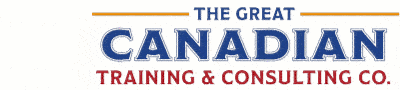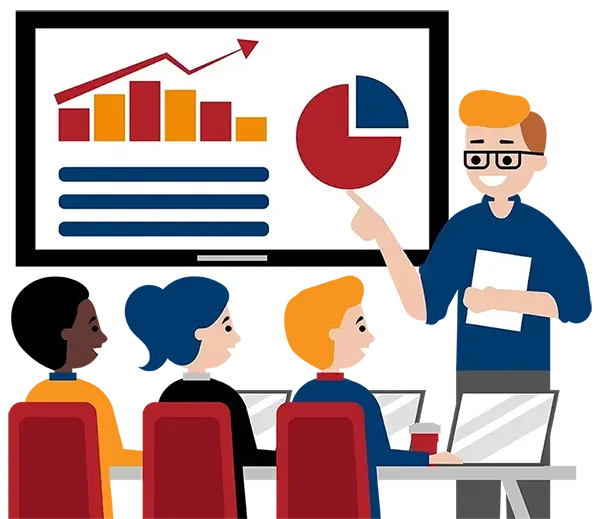Blog
Categories
SharePoint Integration and Connecting Your SharePoint with Other Microsoft 365 Products
We can compare our Microsoft products to different instruments. On its own, a violin can create a beautiful sound. However, when you add some percussion, horns and other instruments, you have something more. You have a full symphony.
That's how you want to approach your Microsoft tools. Individually, they work well. Integrating them takes your document management to a whole different level.
Do you have a Microsoft 365 license? If you do and haven’t explored how your SharePoint site, Teams, and OneDrive work together, you're missing out!
While each of these tools is powerful on its own, together they streamline collaboration, data management, and communication. This article will explain how these platforms integrate and why configuring this can significantly impact your organization.
We will consider:
- Microsoft 365 Integration – How SharePoint, Teams, and OneDrive Work Together
- Why Should You Focus on SharePoint Integration for Your Organization?
- Learn SharePoint with the Great Canadian Training & Consulting Company
When using Teams, SharePoint, and OneDrive, these programs work hand in hand to help you improve your collaboration and file management.
SharePoint: Your File Management Backbone
Your SharePoint server is the backbone of file storage in Microsoft 365.
SharePoint is ideal for storing and organizing files that need to be accessible by a broad audience, like your entire organization or even just your team.
Do you find yourself getting lost in different versions of a document? Do you spend too much time looking for information? Do you need help getting your team on the same page? SharePoint is going to help you with all of that.
With SharePoint, you can create engaging site pages to display information, share updates, and help your team find documents, media, and other types of content. You can fine-tune your permissions control. For example, you can grant permissions to an entire site instead of managing access to individual documents. This will allow your team to access all related files within the project.
What does this mean for your organization? It means:
- Better control over who can access files
- Smoother document workflows
- Clear retention policies
- And so much more!
Microsoft Teams: Real-Time Collaboration and Integration with SharePoint
Collaboration should be spelled T-e-a-m-s! Microsoft Teams is the ultimate collaboration hub for real-time communication.
One of the biggest perks is that any file shared in a Teams chat or channel is automatically stored in SharePoint. This means you can access important documents without leaving the conversation, allowing you to collaborate seamlessly with your team.
A corresponding SharePoint team site is automatically created when you create a new team or private channel. This integration between Teams and SharePoint gives you the best of both worlds—real-time collaboration with a structured backend for storage and management.
OneDrive: Your Personal Cloud Workspace
While SharePoint and Teams focus on team-based collaboration, OneDrive is your personal space within Microsoft 365. Think of it as a cloud version of the "My Documents” folder, where you can store personal files you’re working on individually. These files are private until you share them, making OneDrive an excellent tool for work-in-progress documents.
You can share individual files from OneDrive with just a few people by sending a unique URL or keeping them completely private. It’s perfect for documents that don’t need to be shared with a team yet, such as drafts of blog posts or internal memos. With OneDrive, you can coauthor documents with colleagues, comment on files, and use @mentions to loop people in for feedback.
If you need to collaborate on a file stored in OneDrive, simply post it to a Teams channel for review. Once you’re ready to share it more broadly, it can easily be integrated into SharePoint for broader access and long-term storage.
If you have a Microsoft 365 license, you already have these tools. Now, you need to make your symphony play in harmony! Here are just some of the benefits:
1. Seamless Collaboration: No need to juggle between platforms—everything is connected. Upload files in Teams, access them in SharePoint, and manage your personal files in OneDrive without skipping a beat.
2. Enhanced Security and Compliance: SharePoint’s robust permission settings ensure that sensitive information stays in the right hands while allowing easy sharing when needed.
3. Version Control: All three platforms support version history, so you can track changes, revert to previous versions, or see who made updates—all in one integrated space.
4. Improved Productivity: By streamlining file sharing and communication, Teams, SharePoint, and OneDrive cut down on time wasted searching for documents, switching between apps, or managing multiple storage locations.
5. Better Data Management: Whether you're organizing team files in SharePoint or handling personal projects in OneDrive, integrating these tools simplifies your digital workspace, keeping everything easily accessible and secure.
If you're already using Microsoft 365, you owe it to yourself - and your team - to take full advantage of how SharePoint, Teams, and OneDrive work together. This integration can save you time, boost collaboration, and give you better control over your documents and communications.
However, not all training is created equally. Yes, you can spend hours reviewing the content on Microsoft Learn, but we have found that is not enough to help you make the most of Microsoft 365 integrations.
Why? Because you need someone who is going to answer your questions. A training provider who will help you make the most of your Microsoft 365 tools and stay up to date on new programs, like power apps (such as Power Automate). A training provider who provides training that focuses on how you use SharePoint online and what your organization's goals are for its files and folders.
Simply put, you need GREAT training - the training we provide every day at The Great Canadian Training & Consulting Company!
For example, consider our course Microsoft 365 – Integrating with OneDrive, Teams and SharePoint. Designed for users who want better file management practices, this course will help you organize and share documents with greater ease and put all the pieces together for greater collaboration.
We are also happy to offer other courses to help you become more comfortable with SharePoint, Microsoft 365, and Teams.
Our courses are designed to improve your user experience - no matter how you use SharePoint. Say goodbye to getting lost in email attachments. Build document libraries that make collaboration a breeze! Our training is offered online, or can bring our instructors on premises or to another location (like our Downtown Ottawa training centre!)
Besides providing top-quality learning with our newly updated SharePoint training, you'll receive our best-in-class customer engagement. We also offer many additional resources designed to help you get started!
So, don’t wait! Dive into these tools and unlock their full potential.
How to Get Started
Learn more about all our training options here.
We would love to help
you reach your goals.
To learn more about the programs and packages
that we offer, please click here for anywhere in Canada.
Interested in training with us? Take a look at the courses we offer and register for public classes on our website! Click here to take a look!
Want to find out more about our training? Call Great Canadian Training at 416-264-6247, 613-235-6161 or 1-833-209-2624, or email us. We’re always happy to answer your questions!
Need a quote or have more questions?
FILL OUT THE FORM BELOW