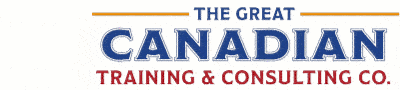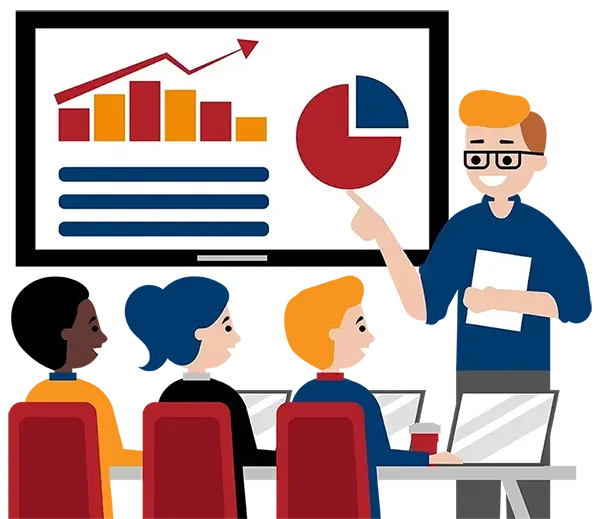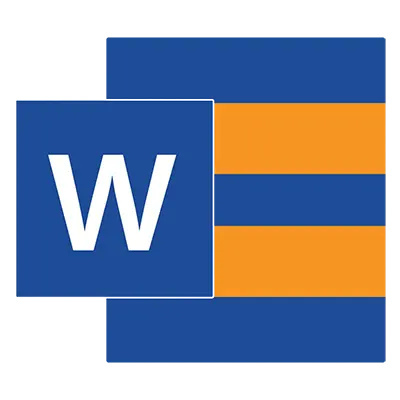
Microsoft Word Level 1 (Basic)
(2013, 2016, 2019, 2021, 365)
What You'll Learn in Microsoft Word Level 1 (Basic)
Course Length
Learning Objectives
- Use the new Ribbon with its new look and feel
- Use the Ribbon with its new Tell Me feature
- Customize and use the Quick Access Toolbar
- Create, open, save, and print documents using enhanced features
- Format text and paragraphs
- Work with lists and graphic objects
- Edit documents and use Word's proofing tools
- Use free AI tools like Copilot and ChatGPT to help you achieve key objectives
Target Student
This course is designed for those new to Microsoft Word and those who would like to build a strong foundation on which to create professional-looking documents they can be proud of.
Course Outline
Word has powerful features to enable document creation, editing, and collaboration, while also allowing the user to enhance their work with beautiful graphic design elements.
Word utilizes features that are faster and easier to use than ever before. The Word interface allows for greater flexibility and custom use of everyday features.
Section 1: Getting to Know the Word Interface
The Word Application Window
Ribbons and Contextual Ribbons
Quick Access Toolbar
Backstage View
Task Panes
Document Views
Galleries
Zoom Options
Section 2: Getting Started with the Basics
What Is a Document?
Create, Open and Save Documents
Create a Document from a Template
Navigate a Word Document
Add and Delete Text
View Formatting Marks
Share a Document
Get Help
Section 3: Editing a Document
Navigate and Select Text
Use the Office Clipboard
View Paste Options
Undo and Redo Commands
Find and Replace Text
Section 4: Formatting Text and Paragraphs
Change Fonts
Highlight Text
Use the Format Painter Feature
Set Tabs and Use the Ruler
Work with Margins
Adjust Paragraph Alignment Options
Work with Paragraph Indents
Adjust Line Spacing
Apply Borders and Shading
Clear Formatting
Section 5: Managing Lists
Create a Bulleted List
Create a Numbered List
Sort a List
Renumber a List
Create Multilevel Lists
Section 6: Inserting Graphic Objects
Insert Symbols and Special Characters
Add Images to Documents
Resize and Crop an Image
Rotate Images
Adjust Colour, Effects, and Picture Styles
Position Images with Text
Add Captions
Insert and Format Screenshots
Section 7: Proofing a Document
Check Spelling and Grammar
Use the Dictionary and Insights Pane
Review Readability Statistics and Word Count
Use the Thesaurus
Translate Words to Other Languages
Customize Available Research Services
Section 8: Printing and Viewing Your Document
Use the View Ribbon Commands
Use the Page Set-Up Group and Dialog Box
Print Preview and Print Options
Print Panel
Section 9: Customizing the Word Environment
Customize the Quick Access Toolbar
Show/Hide the Ribbon
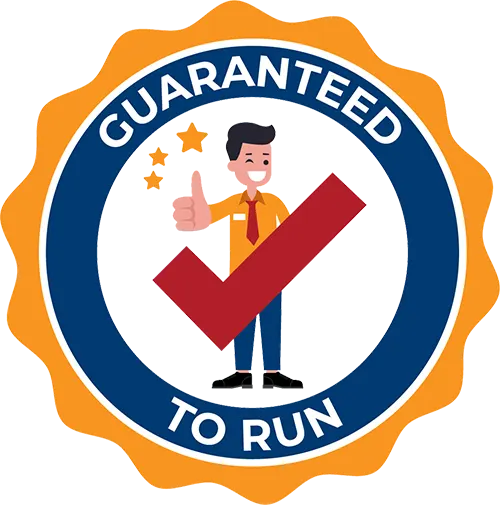
Delivered by Great Canadian Training
Microsoft Word Level 1 (Basic)
Upcoming Classes
All Public classes are held onlinewith a live instructor
| Dates | Price | Qty |
|---|---|---|
| February 4, 2026 9:00 AM to 4:00 PM ET | $295.00 Online | |
| May 12, 2026 9:00 AM to 4:00 PM ET | $295.00 Online | |
| August 4, 2026 9:00 AM to 4:00 PM ET | $295.00 Online |
Have a Group?
Complete the form to receive a quote for private or customized training.
More people = GREATER savings
All of our courses include
PDF Reference Guide
Take your learning further with a digital Reference Guide you can access anytime. It’s practical, paper-free, and accessible on any device.
After-Training Support
Get 30 days of live 24/7 after-training support via phone, email and online chat to help apply what you've learned
Certificate of Completion
Boost your credentials with a Certificate of Completion, confirming the skills you’ve acquired with us.
Want even more?
Check out our add-ons
Printed Reference Guide
While we love technology, we understand that there is something about having a paper copy. Add a printed reference guide to your training, which we will have shipped to your location.
Extended After-Training Support
Extend your support beyond the standard 30 days for ongoing assistance.
Upskilling
You’ve learned how to effectively and efficiently use Microsoft Word Level 1 (Basic) - now you can stay up to date! Book your Upskilling Workshop now and save for when you want to fill in the gaps and explore Microsoft’s latest tools and features.
Can I customize my course?
OF COURSE!
Customized to meet your unique needs
We can customize your training to fit your exact needs, whether it's making small adjustments or creating entirely new courses. From setting specific objectives and including your own files to addressing unique challenges, we're here to help. We can even tailor the training to align more closely with how you work and to fit perfectly into your schedule. Our goal is to provide training that's as unique as your goals.
Use your own files instead of our exercise files
You can opt to use your working files in your private training sessions (instead of our standard exercise files). This allows you to see how the lessons apply directly to your day-to-day role and get work done while you train—a true win-win!
Access to your recorded session for 60 days
You can request your private session be recorded. You can have access for 60 days to revisit what you’ve learned.