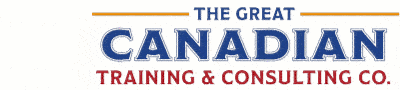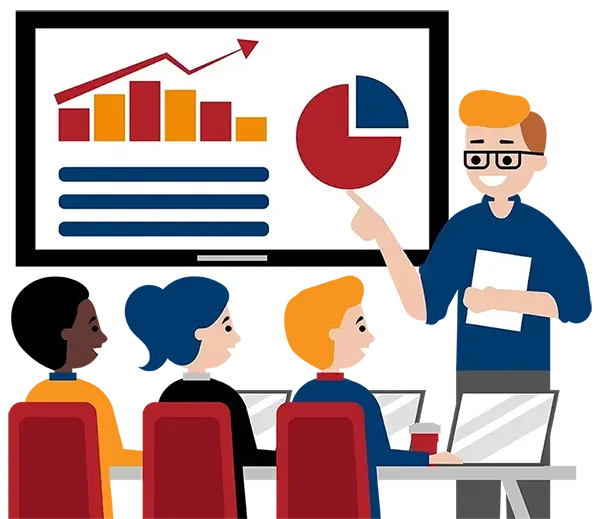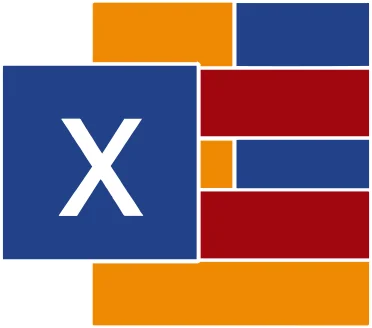
Microsoft Excel Level 2 (Intermediate)
(2013, 2016, 2019, 2021, 365)
What You'll Learn in Microsoft Excel Level 2 (Intermediate)
Course Length
Learning Objectives
- Enter, edit, and format data to create workbooks
- Work with Named Ranges
- Use IF, OR, PMT, VLOOKUP and XLOOKUP functions
- Display relationships between formulas and cells using formula auditing tools
- Sort and filter data
- Organize worksheet data with tables
- Visualize data with charts
- Use free AI tools like Copilot and ChatGPT to help you achieve key objectives
Target Student
This course is for individuals who are familiar with the basics of Excel and who wish to learn additional functions and tools to organize and analyze their data more fully.
Course Outline
Managing your data is a key to success in any business. Microsoft Excel is the standard spreadsheet application used extensively worldwide for this purpose. Excel allows users to build and calculate formulas quickly, efficiently, and accurately. Excel’s database functions enable users to find, extract, and analyze valuable data to make effective business decisions.
In this course, you will create advanced formulas, utilize, and maintain database records, utilize Named Ranges in your formulas and visualize your data in Charts.
Section 1: Working with Range Names
What Are Range Names?
Apply Range Names Using the Name Box
Editing Range Names
Using Range Names in Formulas
Section 2: Using Specialized Functions
Function Categories
The Excel Function Reference
Function Syntax
Function Entry Dialog Boxes
Using Nested Functions
Automatic Workbook Calculations
Section 3: Analyzing Data with Logical and Lookup Functions
The IF Function
The AND Function
The OR Function
The LOOKUP Function
The VLOOKUP and HLOOKUP Function
The XLOOKUP Function
Section 4: Using Financial Functions
The PMT Function
The FV Function
Section 5: Use Date Functions
The TODAY Function
The NOW Function
Serialize dates and times with functions
Section 6: Auditing Worksheets
The Trace Cells Feature
Show and Hide Formulas
Resolve Errors in Formulas
Using the Watch Window
Section 7: Organizing Worksheet Data with Tables
What Are Tables?
Table Components
The Create Table Dialog Box
The Table Tools – Design Contextual Tab
Table Styles
Customize Row Display
Table Modification Options
Section 8: Sorting and Filtering Data
The Difference Between Sorting and Filtering
Sorting Data
Filtering Data with Autofilters
Creating Advanced Filters
Filter Operators
Removing Duplicate Values
Section 9: Using Subtotal and Database Functions to Calculate Data
SUBTOTAL Functions
The Subtotal Dialog Box
Section 10: Visualizing Data with Charts
Section 10.1: Inserting Charts
Chart Types
Create Charts
Chart Insertion Methods
Resizing and Moving the Chart
Adding Additional Data
Switching Between Rows and Columns
Section 10.2: Modifying and Formatting Charts
Chart Elements
The Chart Tools Contextual Tabs
Format the Chart with a Style
Add a Legend to the Chart
Add Data Labels to Charts
Create Custom Chart Templates
Section 11: Managing Themes
About Themes
Customize Themes
Section 12: Adding Trendlines
Types of Trendlines
Add a Trendline
Format a Trendline
Section 13: Create Sparklines
What is a Sparkline?
Types of Sparklines
The Sparkline Tools – Design Tab
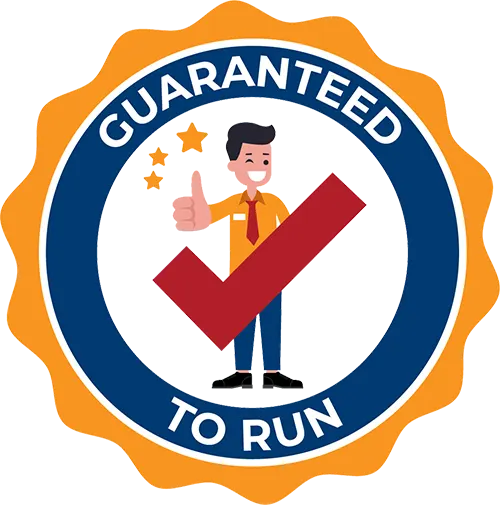
Delivered by Great Canadian Training
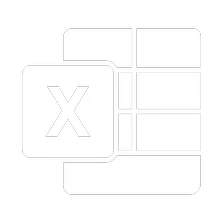
Microsoft Excel Level 2 (Intermediate)
Upcoming Classes
All Public classes are held onlinewith a live instructor
| Dates | Price | Qty |
|---|---|---|
| January 19-20, 2026 1:00 PM to 4:00 PM ET | $295.00 Online | |
| February 6, 2026 9:00 AM to 4:00 PM ET | $295.00 Online | |
| February 17-18, 2026 9:00 AM to 12:00 PM ET | $295.00 Online | |
| March 9-10, 2026 1:00 PM to 4:00 PM ET | $295.00 Online |
Have a Group?
Complete the form to receive a quote for private or customized training.
More people = GREATER savings
All of our courses include
PDF Reference Guide
Take your learning further with a digital Reference Guide you can access anytime. It’s practical, paper-free, and accessible on any device.
After-Training Support
Get 30 days of live 24/7 after-training support via phone, email and online chat to help apply what you've learned
Certificate of Completion
Boost your credentials with a Certificate of Completion, confirming the skills you’ve acquired with us.
Want even more?
Check out our add-ons
Printed Reference Guide
While we love technology, we understand that there is something about having a paper copy. Add a printed reference guide to your training, which we will have shipped to your location.
Extended After-Training Support
Extend your support beyond the standard 30 days for ongoing assistance.
Upskilling
You’ve learned how to effectively and efficiently use Microsoft Excel Level 2 (Intermediate) - now you can stay up to date! Book your Upskilling Workshop now and save for when you want to fill in the gaps and explore Microsoft’s latest tools and features.
Can I customize my course?
OF COURSE!
Customized to meet your unique needs
We can customize your training to fit your exact needs, whether it's making small adjustments or creating entirely new courses. From setting specific objectives and including your own files to addressing unique challenges, we're here to help. We can even tailor the training to align more closely with how you work and to fit perfectly into your schedule. Our goal is to provide training that's as unique as your goals.
Use your own files instead of our exercise files
You can opt to use your working files in your private training sessions (instead of our standard exercise files). This allows you to see how the lessons apply directly to your day-to-day role and get work done while you train—a true win-win!
Access to your recorded session for 60 days
You can request your private session be recorded. You can have access for 60 days to revisit what you’ve learned.