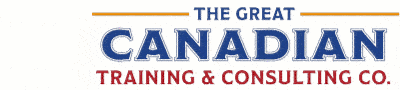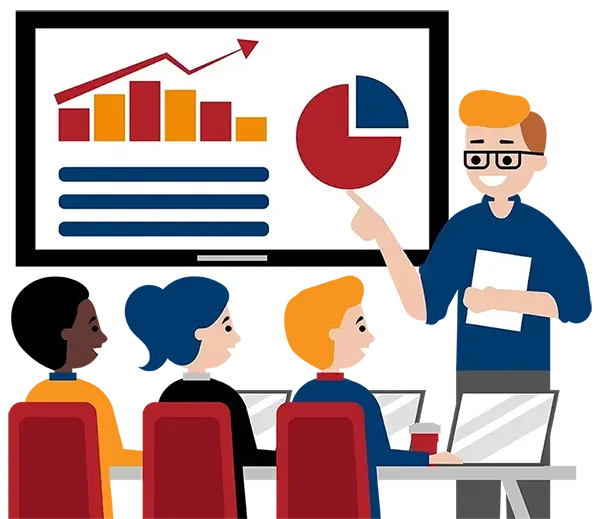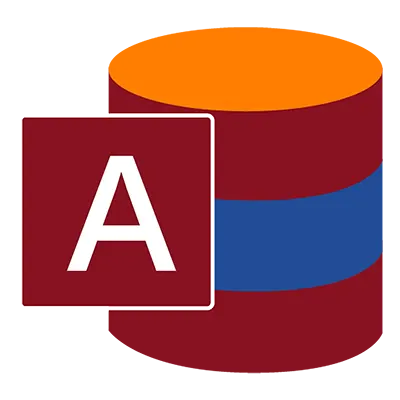
Microsoft Access Level 1 (Basic)
(2013, 2016, 2019, 2021, 365)
What You'll Learn in Microsoft Access Level 1 (Basic)
Course Length
Learning Objectives
- Learn the Access interface
- Create an Access database
- Work with tables and records
- Sort and filter records and create lookups
- Query a database and perform calculations in a query
- Create parameter queries and action queries
- Generate reports and add controls
- Design a relational database
- Organize report information, format reports, and include charts and calculated fields
- Import and export data to other applications
Target Student
All computer users who would like to get up to speed quickly and become familiar with using Access to create and query a database, perform calculations, organize information, generate reports, and share data with others effectively.
Course Outline
Access is Microsoft's flagship database application that allows you to create and manage databases for all sorts of different purposes. Access incorporates many features and connectivity options in order to make databases more accessible to the everyday user. By the end of this 2-day course, you will be comfortable with navigating the Access interface, creating a new database from scratch, querying a database, performing calculations, generating reports, sharing data, and much more.
Section 1: Getting Started with Access
What is a Database?
Opening a Database
Tables
Queries
Forms
Reports
Review the Ribbon Interface
Section 2: Designing a Relational Database
Relational Database Design Process
Relationship Guidelines
Fields and Tables
Primary Keys, Foreign Keys, and Composite Keys
Table Relationships
Relationship Types
Rules of Normalization
Section 3: Working with Tables and Records
Navigate through Records
Add New Records
Sort and Filter Data
Datasheet Totals
Subdatasheets
Print Records
Section 4: Creating Tables
Table Creation Options
Table Views
Data Types
Insert Fields
Move, Edit, and Delete Fields
Table Properties
Field Size
Field Captions
Default Values
Input Masks
The Lookup Wizard
Renaming a Table
Section 5: Creating Table Relationships
The Relationships Window
Referential Integrity
Edit Relationships
Join Lines
Relationships Report
Section 6: Creating Queries
Simple Query Wizard
Create a Query from Scratch
Types of Queries
Query Views
Save, Rename, and Delete Queries
Sort Queries
Multi-table Queries
Query Criteria
Comparison Operators
Logical Operators
Wildcards
Formatting Query Fields
Section 7: Creating Advanced Queries
Parameter Queries
Wildcards in a Parameter Query
Query Joins
Group Query Results
Add Calculated Fields
Arithmetic Operators
Subqueries
Find Duplicates Query Wizard
Find Unmatched Query Wizard
Crosstab Queries
Section 8: Creating Forms
Forms Wizard
Form Views
Form Sections
Add Controls to Forms
Form Design Tools
Field List Pane
Section 9: Creating Reports
Report Wizard
Report Views
Report Sections
Add Controls to Reports
Report Design Tools
Group and Sort Reports
Add Background Images to Reports
Format Reports
Include Charts in a Report
Add a Calculated Field to a Report
Add a Subreport to an Existing Report
Add Headers and Footers
Section 10: Sharing Data Across Applications
Import Data into Access
Export Data to Excel
Create a Mail Merge
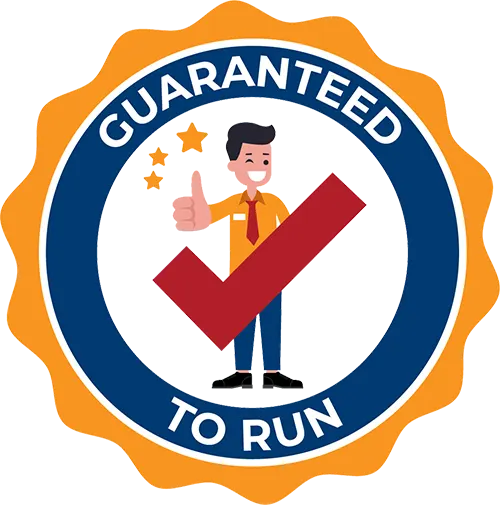
Delivered by Great Canadian Training

Microsoft Access Level 1 (Basic)
Upcoming Classes
All Public classes are held onlinewith a live instructor
| Dates | Price | Qty |
|---|---|---|
| January 22-23, 2026 9:00 AM to 4:00 PM ET | $795.00 Online | |
| June 3-4, 2026 9:00 AM to 4:00 PM ET | $795.00 Online | |
| September 7-8, 2026 9:00 AM to 4:00 PM ET | $795.00 Online | |
| January 14-15, 2027 9:00 AM to 4:00 PM ET | $795.00 Online |
Have a Group?
Complete the form to receive a quote for private or customized training.
More people = GREATER savings
All of our courses include
PDF Reference Guide
Take your learning further with a digital Reference Guide you can access anytime. It’s practical, paper-free, and accessible on any device.
After-Training Support
Get 30 days of live 24/7 after-training support via phone, email and online chat to help apply what you've learned
Certificate of Completion
Boost your credentials with a Certificate of Completion, confirming the skills you’ve acquired with us.
Want even more?
Check out our add-ons
Printed Reference Guide
While we love technology, we understand that there is something about having a paper copy. Add a printed reference guide to your training, which we will have shipped to your location.
Extended After-Training Support
Extend your support beyond the standard 30 days for ongoing assistance.
Can I customize my course?
OF COURSE!
Customized to meet your unique needs
We can customize your training to fit your exact needs, whether it's making small adjustments or creating entirely new courses. From setting specific objectives and including your own files to addressing unique challenges, we're here to help. We can even tailor the training to align more closely with how you work and to fit perfectly into your schedule. Our goal is to provide training that's as unique as your goals.
Use your own files instead of our exercise files
You can opt to use your working files in your private training sessions (instead of our standard exercise files). This allows you to see how the lessons apply directly to your day-to-day role and get work done while you train—a true win-win!
Access to your recorded session for 60 days
You can request your private session be recorded. You can have access for 60 days to revisit what you’ve learned.